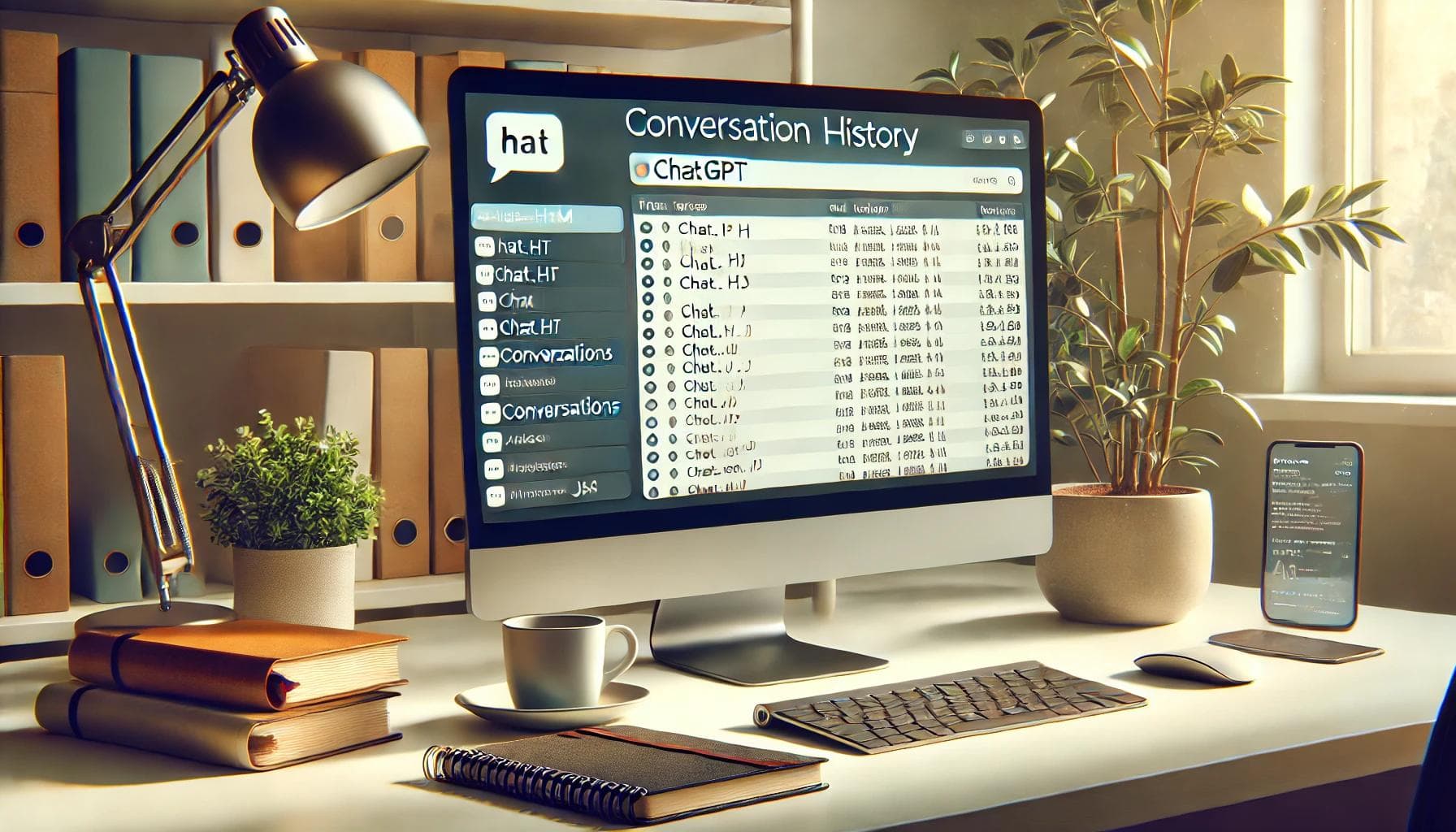Finding specific conversations on ChatGPT can sometimes feel like searching for a needle in a haystack. Whether you're revisiting old ideas, pulling up crucial business information, or retracing your learning process, being able to search through your chat history quickly and efficiently can save valuable time and enhance your productivity. In this guide, we will show you how to search ChatGPT conversations and explore all the possibilities of AI-generated chat histories.
Why Search Your ChatGPT Conversations?
Whether you're a business owner, student, or casual user, there are several reasons why searching your ChatGPT conversations might become necessary:
- Retrieving important data: From business details to personal reminders, ChatGPT conversations often store critical information that you might need to refer to later.
- Revisiting creative brainstorming sessions: If you're using ChatGPT for idea generation, having the ability to go back and pick up on past ideas can keep the creativity flowing.
- Accessing instructional guidance: For work or study, ChatGPT can offer valuable step-by-step instructions that you might need to revisit.
How ChatGPT Stores Conversations
Understanding how your conversations are stored on ChatGPT is key to effectively searching through them. ChatGPT stores data securely with encryption, ensuring that only authorized users can access it. The system categorizes your chats into temporary and permanent data, with temporary data being deleted after a short period while permanent data is retained unless you decide to delete it.
How to Search for Something on ChatGPT
Searching for specific content within your ChatGPT history is easy when you know where to look. Here's how you can quickly locate the information you need:
Step-by-Step Guide to Search ChatGPT Conversations
Access Your Chat History
- Go to chat.openai.com and log into your ChatGPT account.
- Locate the menu at the left corner of the page and click on it to open the settings.
Export Your Data
- In the menu, select "Settings" and then "Data controls."
- Click on “Export data” and follow the prompts to confirm your request.
- You'll receive an email with a download link for your chat history.
Explore Your Downloaded Files
- Once downloaded, your chat history will appear in two file formats:
- chat.html: An HTML document containing all your chat sessions that you can search through in a web browser.
- conversations.json: A file that stores your chats in JSON format, ideal for processing with scripts or algorithms.
Searching Through Your Conversations
- Open the downloaded chat.html file in a browser and use the browser’s search function (Ctrl+F or Command+F) to find specific keywords or dates.
- Alternatively, for a more advanced search, use the conversations.json file with custom scripts.
Tips for Effective ChatGPT Conversation Retrieval
Improving how you manage your ChatGPT conversations can streamline the search process. Here are some helpful tips:
Use Clear Subject Lines
Always start your conversations with a clear subject line or context. This will make it easier to identify specific conversations later, whether for brainstorming or detailed discussions.
Avoid Jargon and Abbreviations
Simple, clear language helps ensure that your future searches will be straightforward. Avoid using slang or abbreviations that might be unclear when revisiting your chats.
Be Specific with Dates and Times
If you're discussing something time-sensitive, always mention the date and time. For example, "Let's meet on December 15th at 10 AM," makes it easier to search for important meetings or events.
Organize Conversations by Topic
Keep different topics separated into individual conversations. This will make retrieving specific information more efficient and help keep your chat history organized.
Conclusion
Searching through your ChatGPT conversations doesn't need to be a hassle. By exporting your data, using proper search commands, and adopting best practices for organizing your chats, you can quickly find the information you need. Whether you're revisiting ideas, retrieving instructions, or just reflecting on past conversations, knowing how to navigate your ChatGPT history is an invaluable skill for any user.
SEO FAQ
1. How do I access my ChatGPT chat history?
To access your chat history, log into ChatGPT, go to the settings menu, and export your data. You'll receive a download link via email.
2. Can I search for specific information in my ChatGPT conversations?
Yes! You can search for specific keywords or dates in the downloaded chat.html file by using your browser’s search function.
3. How does ChatGPT store my conversations?
ChatGPT stores your conversations securely with encryption. Temporary data is deleted after a short period, while permanent data remains accessible unless deleted by you.
4. What are the benefits of searching ChatGPT conversations?
Searching your chat history allows you to easily retrieve important information, revisit brainstorming sessions, and access business or academic data.
5. What are some tips for improving ChatGPT conversation retrieval?
Use clear subject lines, avoid slang, be specific with dates and times, and segment your conversations by topic to improve search efficiency.
Generate Images, Chat with AI, Create Videos.
No credit card • Cancel anytime