|5 min reading
Master Face Swapping with Canva and AI: The Ultimate Guide
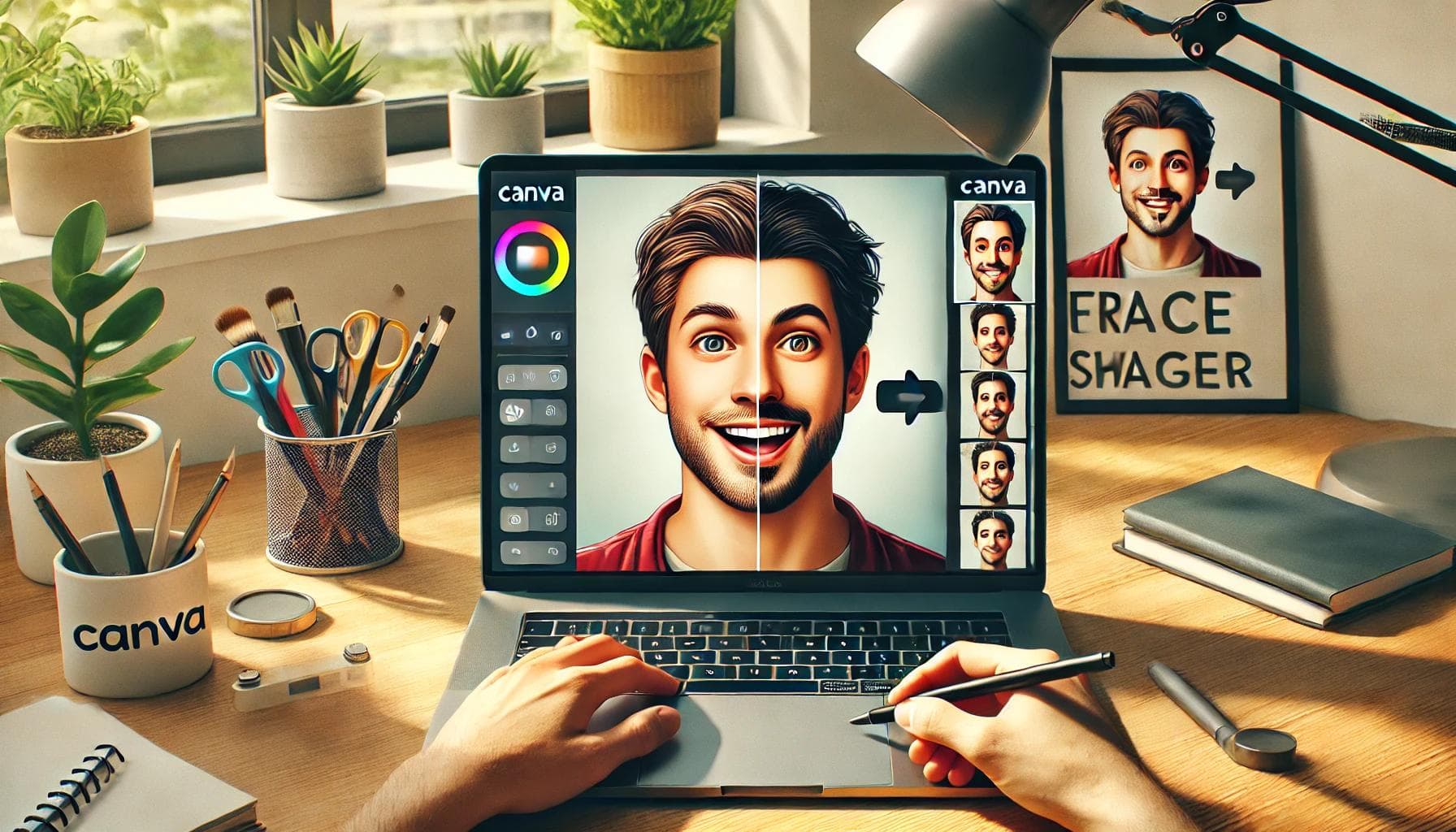
Don't Miss This Free AI!
Unlock hidden features and discover how to revolutionize your experience with AI.
Only for those who want to stay ahead.
Unlock the Fun: How to Face Swap with Canva Like a Pro
Face swapping has taken the world of digital creativity by storm. From hilarious memes to engaging social media posts and personalized greeting cards, this technique is a game-changer. With tools like Canva and AI-powered apps, face swapping is now easier than ever. In this guide, we’ll show you how to master face swapping with Canva and explore an alternative AI tool to elevate your projects.
What is Face Swapping?
Face swapping involves replacing one face in an image with another. This popular technique can be used for humorous, artistic, or professional purposes. It requires precision to blend the face seamlessly, creating a natural and visually appealing result.
Why Use Canva for Face Swapping?
Canva is a versatile design platform loved for its intuitive interface and extensive editing tools. While it’s not as advanced as specialized software, Canva’s simplicity makes it accessible to users of all levels. You can easily create effective face swaps without prior experience in graphic design.
Getting Started: How to Face Swap with Canva
Step 1: Gather Your Images
- Choose high-resolution images with good lighting and clear facial features.
- This ensures a better blend for your face swap.
Step 2: Upload the Images
Navigate to Canva’s "Uploads" section.
Upload the base image and the image containing the face you want to swap.
Step 3: Remove the Background
- Use Canva’s Background Remover tool to isolate the head or face from each image.
Step 4: Position the Face
- Drag and resize the isolated face onto the target image.
- Align it carefully for a natural appearance.
Advanced Techniques for Seamless Face Swapping
1. Adjust Transparency
- Lower the face layer’s transparency slightly to blend it smoothly with the base image.
2. Add Shadows and Highlights
- Use Canva’s "Effects" tools to match the lighting and depth, making the swap look realistic.
Creative Uses for Face Swapping with Canva
Social Media Content
- Create engaging posts that stand out, such as memes or promotional visuals.
Personalized Greeting Cards
- Swap faces to add a humorous or sentimental touch to holiday cards or invitations.
Educational Projects
- Use face swaps for storytelling or interactive learning activities.
Tips for Achieving the Best Results
1. Choose Quality Images
- Use high-resolution images with consistent lighting and angles.
2. Focus on Alignment
- Ensure the swapped face aligns naturally with the body’s posture.
3. Be Patient
- Small tweaks in positioning and blending can significantly improve the final look.
How to Face Swap with AI Tools
If Canva’s manual process seems time-consuming, AI-powered tools can make face swapping effortless. One such tool is AI Face Swap Online by Merlio.
Step-by-Step Guide:
Step 1: Access the Tool
- Visit the AI Face Swap Online app on Merlio’s platform.
Step 2: Upload Images
- Upload the target image (where you want the face swap) and the swap image (the face to use).
Step 3: Generate the Face Swap
- Click "Generate," and let the AI process the images. It completes the swap in seconds.
Step 4: Download the Final Image
- Review the result and download the image. If needed, adjust your inputs for a better swap.
Conclusion
Face swapping is a fun and creative technique that can add a unique touch to your digital projects. Whether you’re using Canva or AI-powered tools like Merlio’s Face Swap Online, the process is simple and accessible. By following the tips and steps outlined in this guide, you’ll create seamless and engaging swaps in no time.
Explore the endless possibilities of face swapping today, and let your creativity shine through!
FAQ: Face Swapping with Canva and AI
Q: Can I use Canva for advanced face swaps? A: Canva is excellent for basic face swaps, but for more advanced edits, AI tools or specialized software are recommended.
Q: Are there free tools for face swapping? A: Canva offers a free version, and Merlio’s AI Face Swap Online also provides free trials for basic face swapping.
Q: How can I make the swap look more realistic? A: Focus on alignment, lighting, and blending transparency. Canva’s tools and AI apps can help refine these details.
Q: Is face swapping safe to use on personal photos? A: Yes, but ensure you’re using secure platforms like Canva or Merlio’s AI tools to protect your data.
Q: Can face swapping be used for professional purposes? A: Absolutely! Face swapping can enhance marketing visuals, educational materials, and personalized content.
Related Articles

Black Box AI vs Explainable AI (XAI): The Ultimate Guide for Smart Developers and Marketers
Discover the difference between Black Box AI and Explainable AI. Learn how Merlio helps you control, compare, and optimi...

Top 10 Heartfelt, Perfect Thank You Messages for Your Coach
Discover heartfelt thank-you message ideas for your coach. Express your gratitude with these examples designed to apprec...

HyperWrite vs. Merlio: Which AI Writing Tool is Best?
Compare HyperWrite and Merlio (formerly HIX Writer) for AI writing. Find in-depth analysis of features, pricing

How to Respond to RSVP Email: Examples & Guide
Learn the proper way to respond to RSVP emails for any event, from formal invitations to casual parties. Get 5 versatile...
Latest Articles

AI Clothing Remover Understanding the Reality Ethical Risks and Safer AI Use
Learn what AI clothing remover means, why it raises ethical and legal concerns, and how responsible AI platforms promote...

Sushi AI: What It Means and How AI Is Changing Sushi Restaurants
Discover what Sushi AI means, how AI is used in sushi restaurants, smart ordering, menus, and how AI tools like Merlio h...

Sakura AI Review: Features, Pricing, Safety, Privacy, Limits & Better Alternatives
Explore Sakura AI in detail. Learn features, pricing, safety, privacy, message limits, and whether Sakura AI is worth us...
